The good news? Before you spend your hard-earned $34.95, you get to use the program for free for a time, the only limitation being that you can only make three recordings before the free trial expired. Actually, it turned out to be four times as the software is programmed to give you one extra recording if you try to make it work after your free time has expired.
The program is very elegantly designed to make it easy to use. A lovely female voice will guide you through the whole process if you so desire. The opening screen asks you to choose whether you want to make a digital recording from a record or a cassette. There is also a helpful tutorial to help you make the proper connections from your audio equipment to your computer.
Lets say you choose to make a recording from your cassette machine. This takes you to a screen called the "Recording Wizard." The first thing you should do here is set your sound recording levels. There is an automated process to do this, which our lovely voice will guide you through. Basically, you turn your cassette player on so that the music comes through to the computer. It's best if you find a particularly loud section of your music. The program will then sample your music for 30 seconds and set the right recording levels for you. It couldn't be easier.
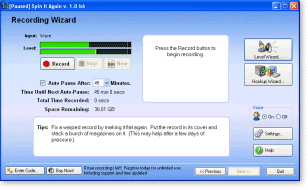
After you have set the levels, rewind your cassette to the beginning and push play (making sure to set your player for the proper type of tape and Dolby settings). Then push the record button on your screen and sit back. Your computer is now recording the music. At the end of Side 1 of your tape, pause the recording, turn your cassette to side two, then start the recording process up again.
Now comes the fun part. After your recording is complete, the software will ask you if you want it to divide your digital recording into individual tracks. Obviously, you will want to do this. The software does a pretty good job of doing this automatically, although it occasionally makes an error, especially when it detects a very quiet section in a song that the program mistakenly assumes is the end of a song. You can adjust your detection settings to accommodate for this.
Then the software will begin what is called a preview. It goes track-by-track, playing the
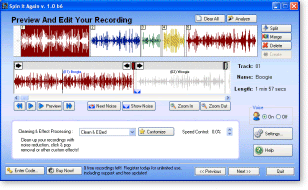 opening and closing of each track for four seconds to let you see if it got it right. If it doesn't, you can use the sliders on the screen to adjust the beginning and ends of each track. If one song has incorrectly been split into two or more tracks, you can merge them back together with the click of a button. Conversely, if two songs have been mistakenly been blended together as one, you can split them into two, again by the click of a button. If there is a track that you don't particularly like, you can eliminate it, again by the click of a button. Each track is clearly marked using different colors, as you can see from the above illustration.
opening and closing of each track for four seconds to let you see if it got it right. If it doesn't, you can use the sliders on the screen to adjust the beginning and ends of each track. If one song has incorrectly been split into two or more tracks, you can merge them back together with the click of a button. Conversely, if two songs have been mistakenly been blended together as one, you can split them into two, again by the click of a button. If there is a track that you don't particularly like, you can eliminate it, again by the click of a button. Each track is clearly marked using different colors, as you can see from the above illustration.Once you have your tracks all set and correct, the next step is to label each song along with the artist and album, if applicable. All three of these items are optional, but you should do it for future reference. Once this is done, Spin It Again will ask you what you want to do...make a CD, create files, or both. You can choose the type of recording you want to make including WAV (the standard file structure for regular music CD's), MP3 (compressed to a smaller file size with the amount of compression set by you), and several other lesser known file types for music.
That's it...easy enough. As you close down the program, it will ask you if you want to retain the file that the software created when you were recording the music. In most cases, you will want to eliminate it as it is quite large and there really is no reason usually to keep it. You have already saved the music on CD or in files.
There is one other important part of the software that I will mention just briefly. If you are recording music that has sound problems, like clicks and ticks from records, or high hiss levels from cheap tape, the software has several automatic corrections that can clean up your sound quite nicely. But, of course, when you apply a correction, the sound of your music will change slightly. It is best to compare an uncorrected version of the music versus the corrected version to hear how much the music is changed. The program makes it easy to do while the song is playing, allowing you to switch back and forth so you can choose the final version wisely.
Incidentally, I have used the software successfully to record music off of my satellite system. You can hear some of it in my studio as I use it for background music. God bless the inventor of MP3's.
For more information on this software, please visit the Acoustica Web site. I am sure there may be some other software out there that does the same thing just as well, and if you know of one, I would really love to hear about it. Personally, I really like Spin It Again very much and was happy to fork out $35 for it.

No comments:
Post a Comment